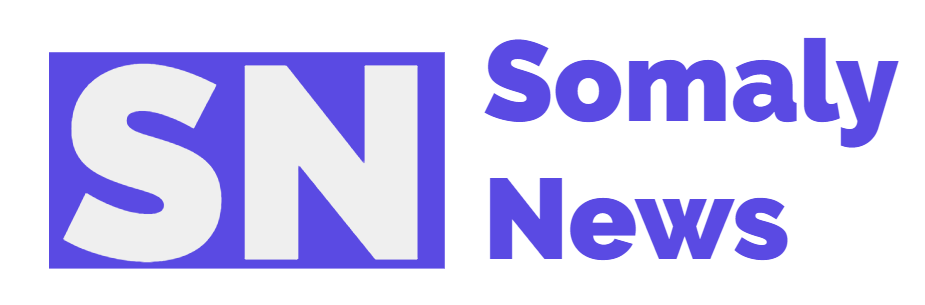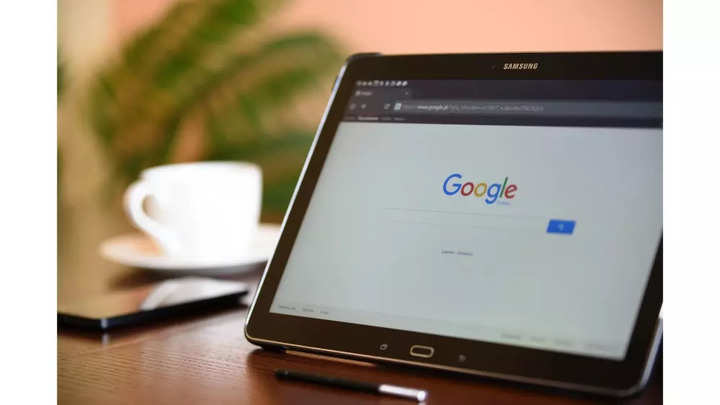
Google Chrome tends to save your passwords every time you access any of the services in your account, but only after proper authorization. Chrome asks users for permission to save their login credentials each time they log into an account. There may be times when you forget to decline the request. This could involve saving passwords on the desktop or any other Android device. However, don’t worry; the Google browser, Chrome, also gives you the ability to view, edit, delete or export any saved passwords. Here is a step by step guide that will show you how do one of these
1.
Open Chrome on the desktop.
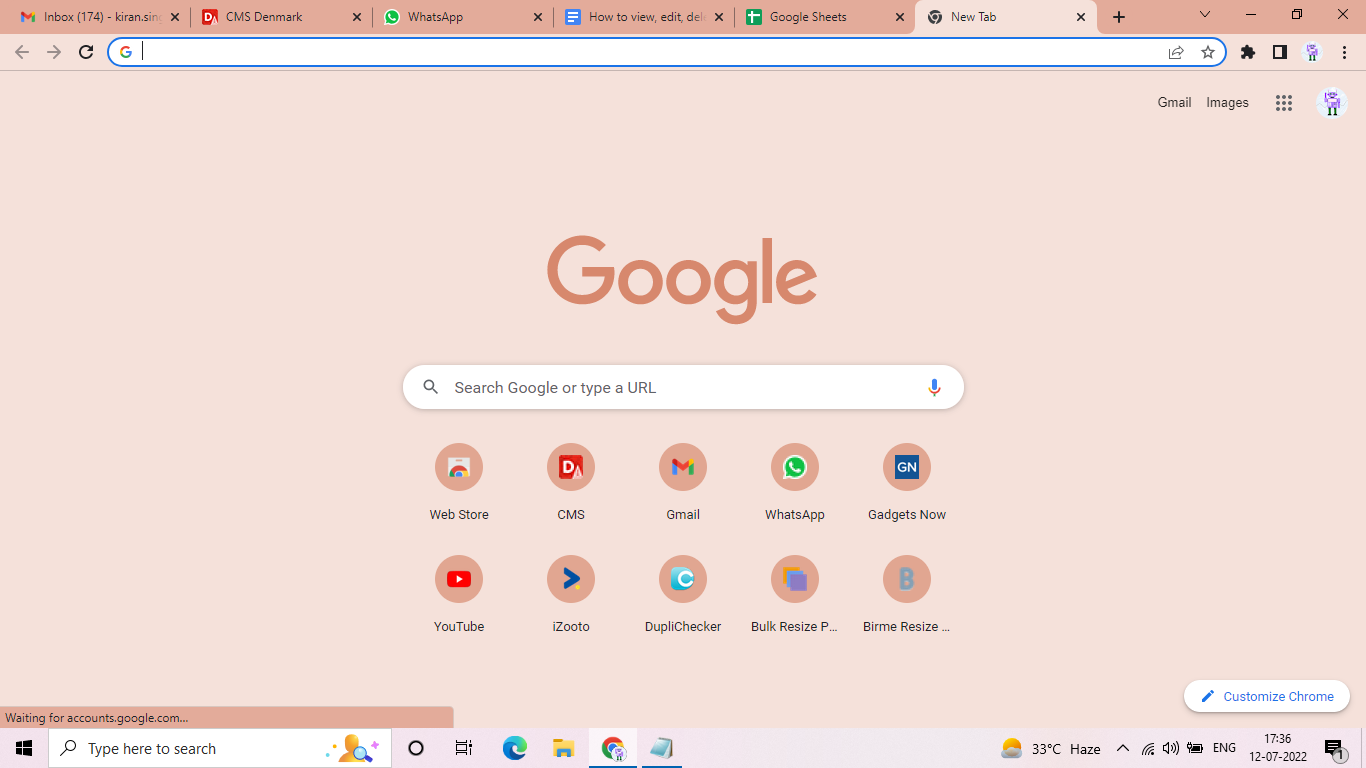
2.
Click on the three-dot menu available in the upper right corner of the screen.
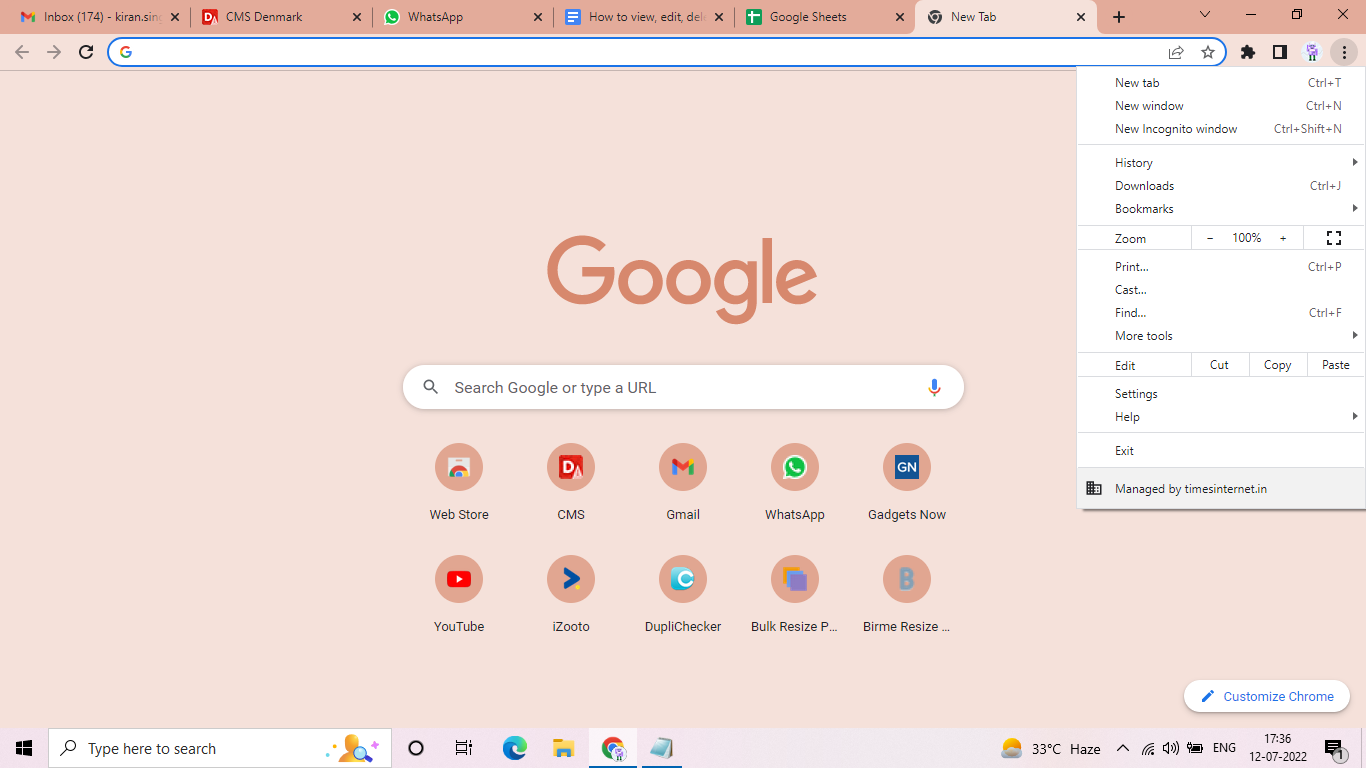
3.
Go to settings ”
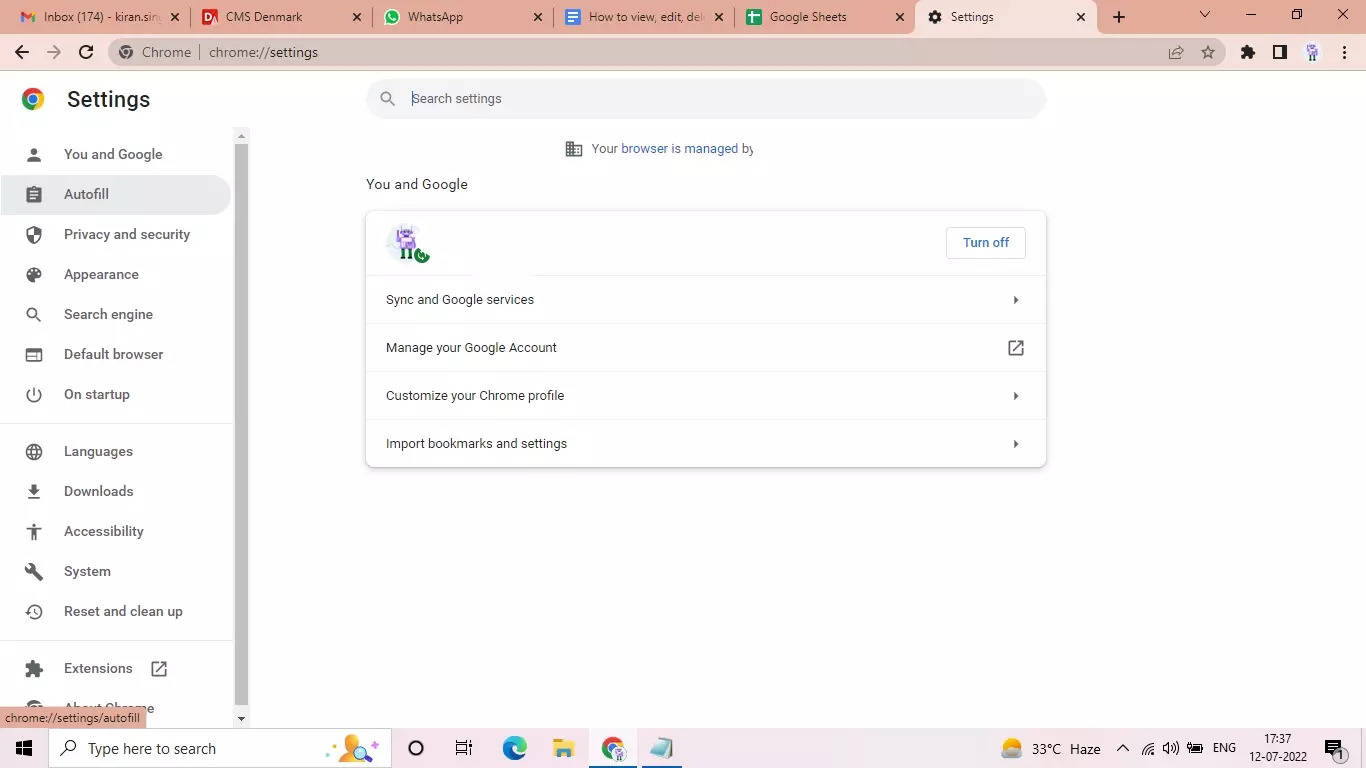
4.
Click on the “Autofill” option available in the left menu bar.
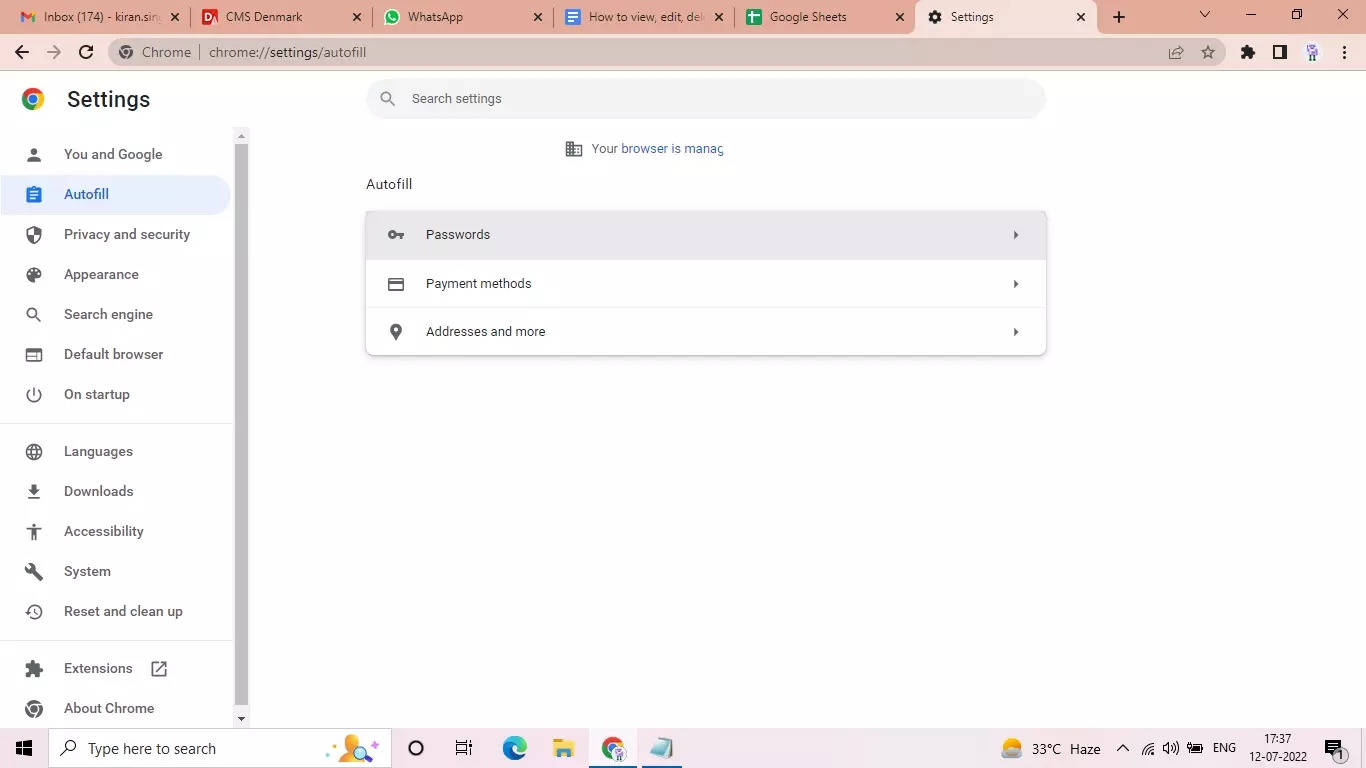
5.
Scroll down to see your “Saved Passwords”. Click the preview button to view the password.
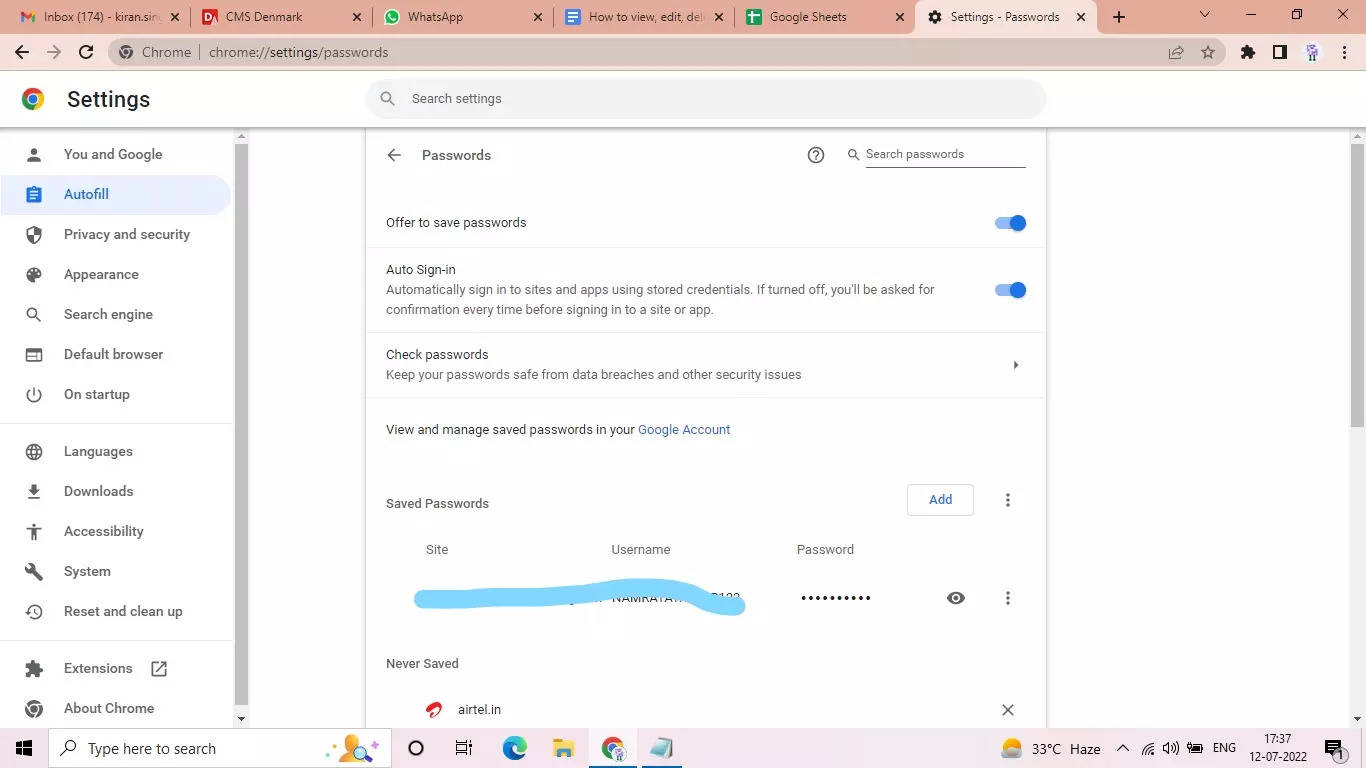
6.
To change your saved passwords, click on the three-dot menu available next to the password and click on the “change” option.
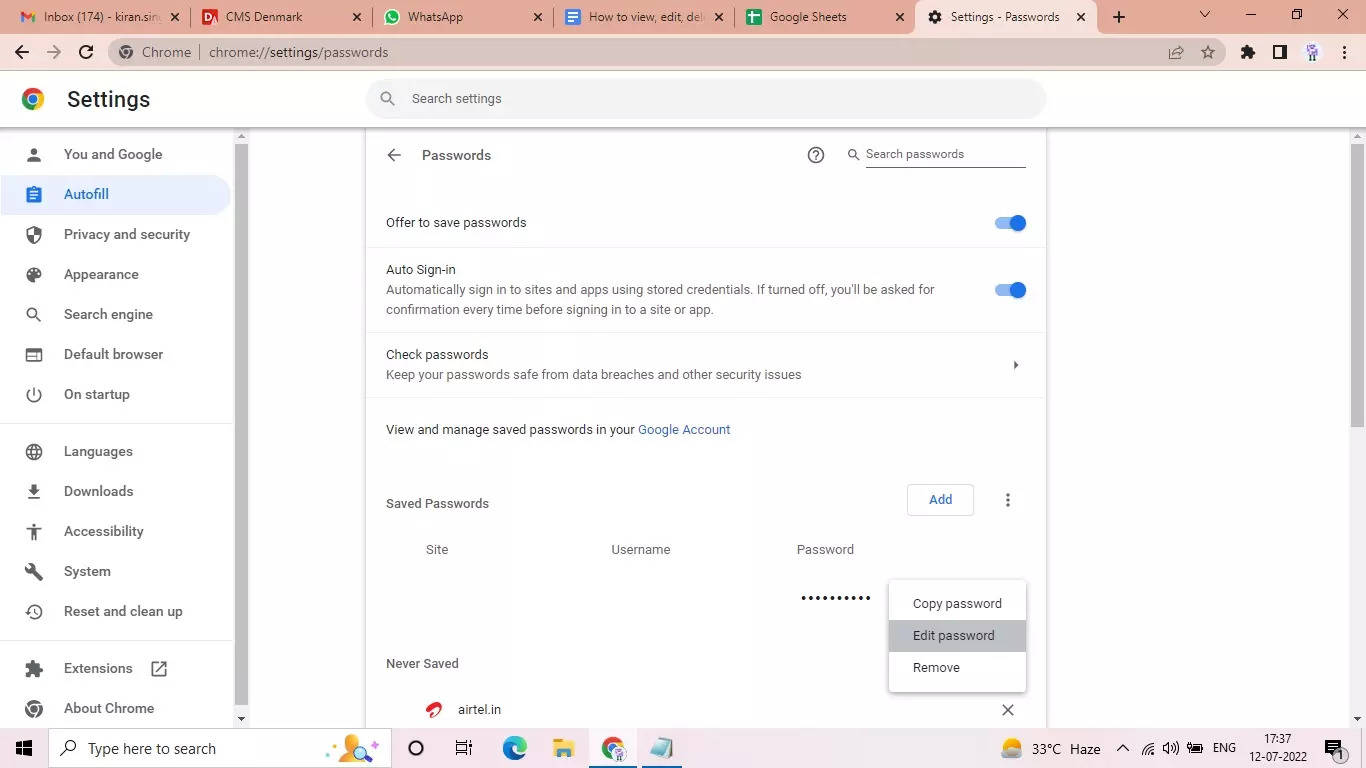
7.
To delete one of your saved passwords, click on the three-dot menu available next to the password and click on the “remove” option.
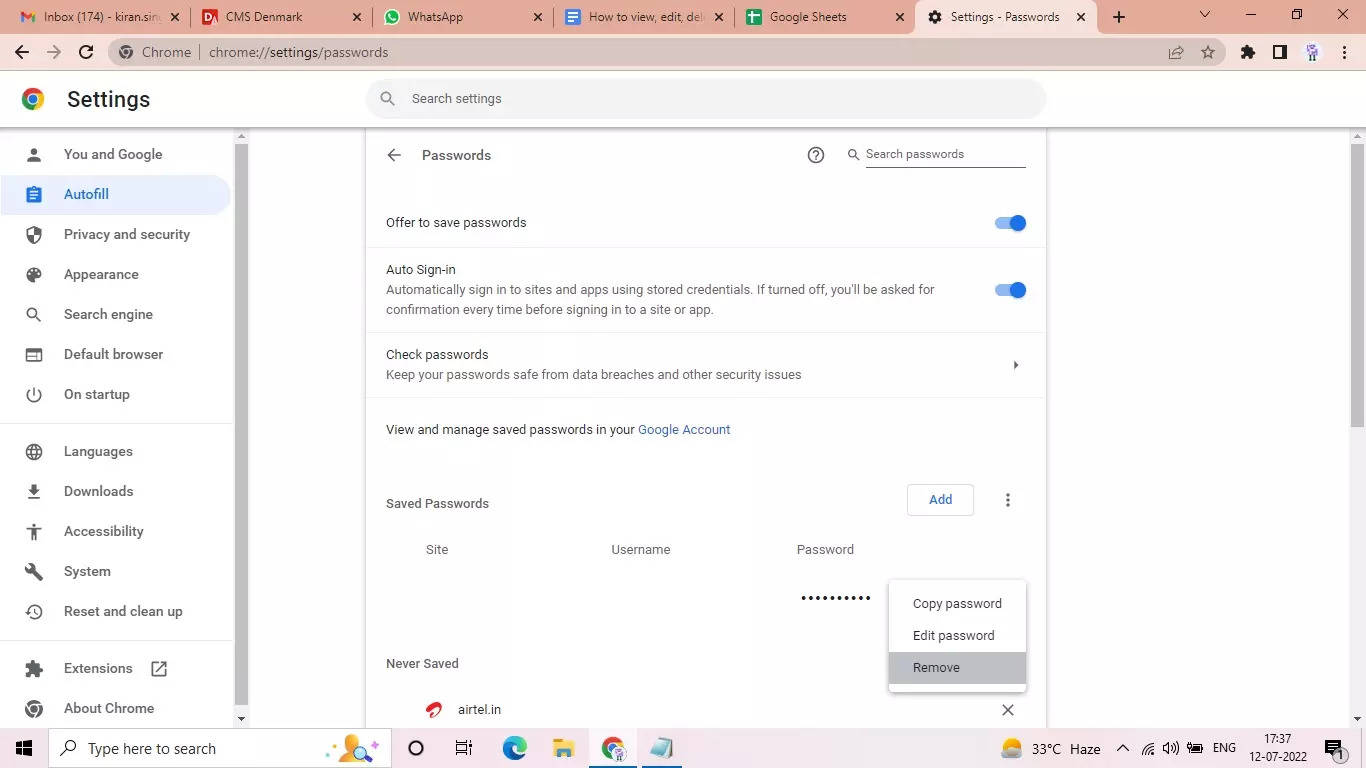
8.
To export any of your saved passwords, click on the three-dot menu available above the saved passwords and click on the “export” option.
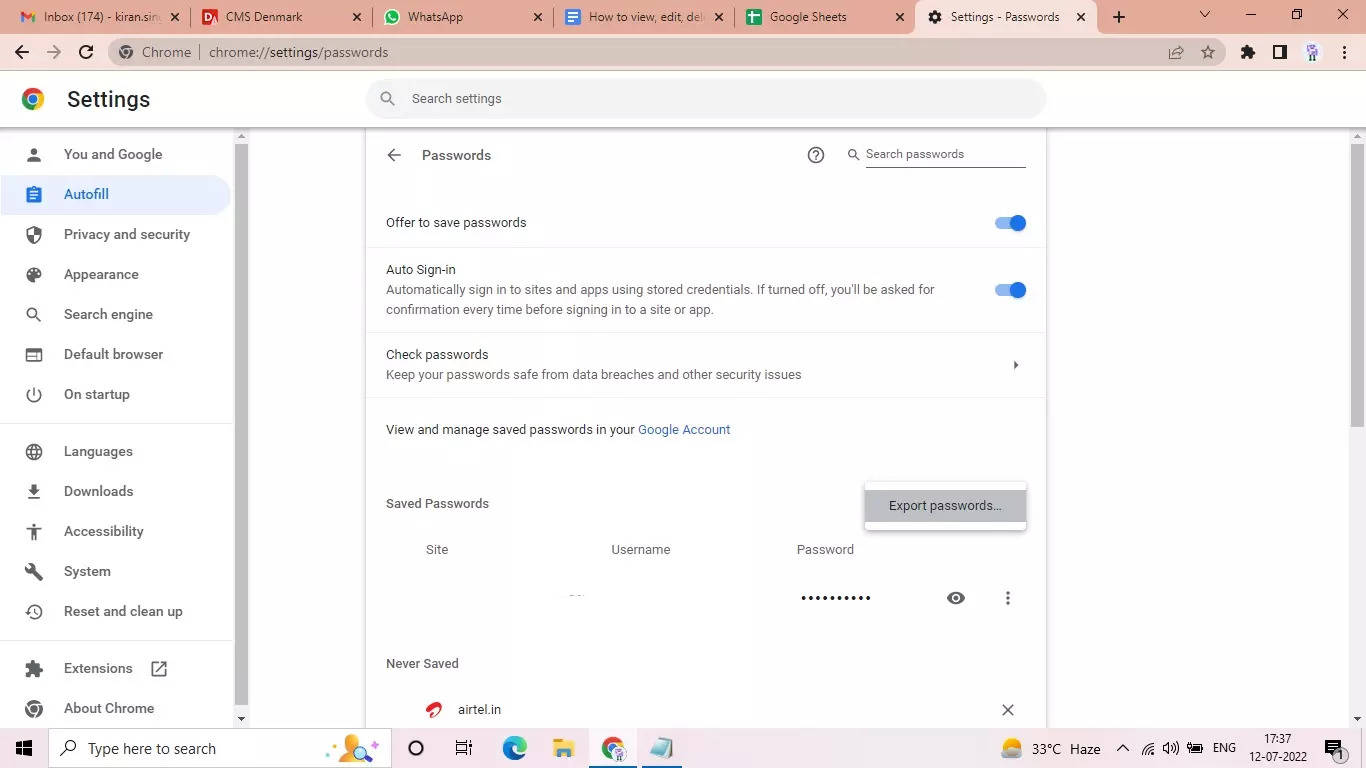
FacebookTwitterLinkedin